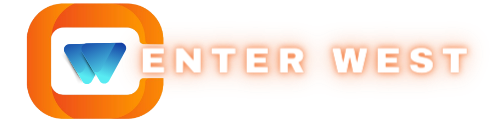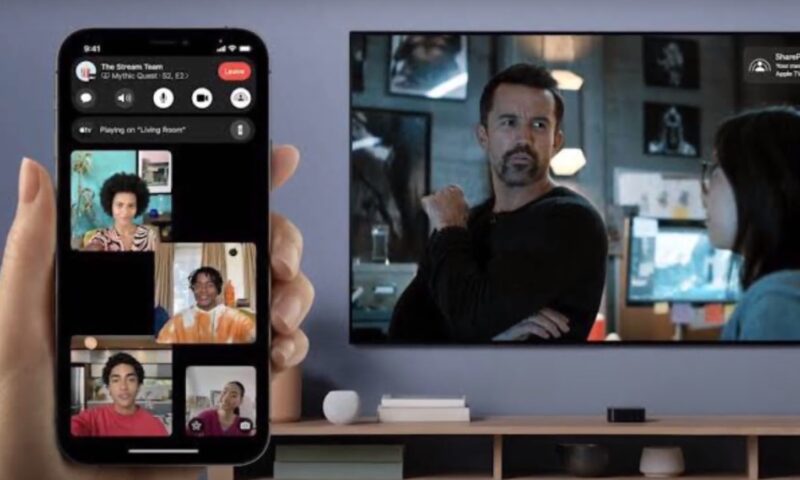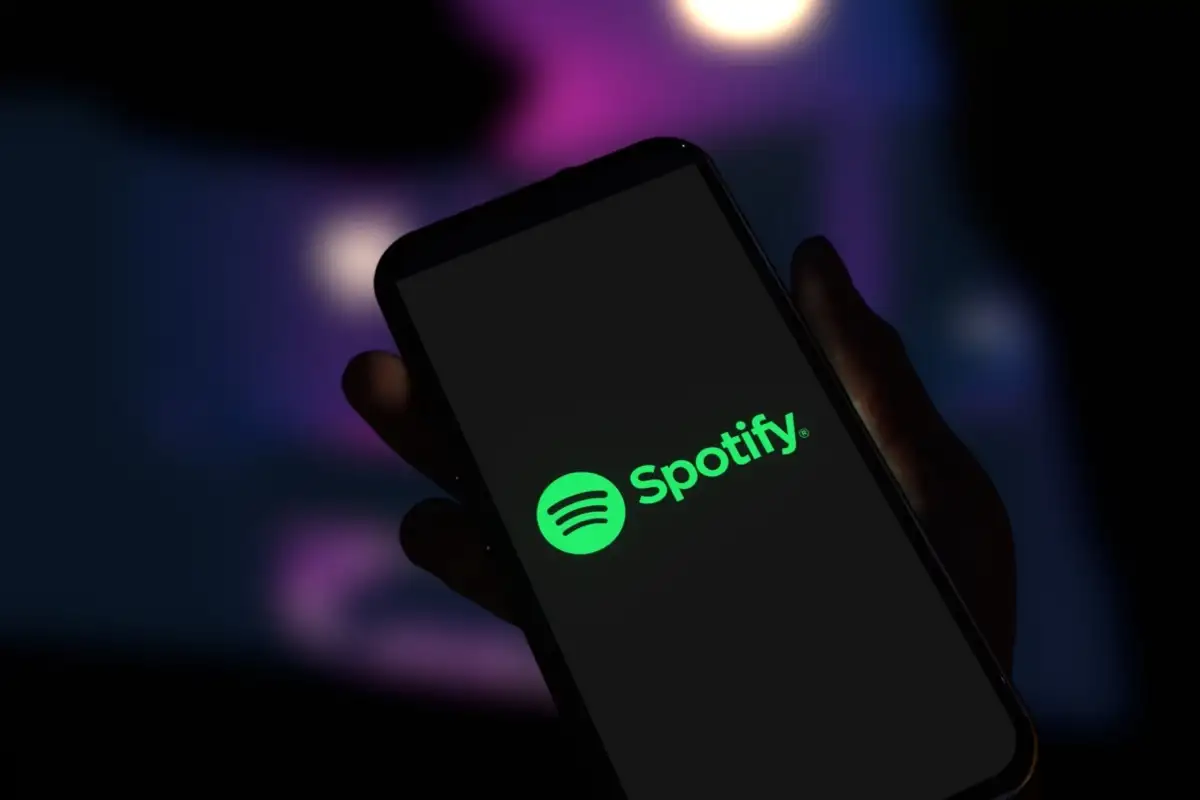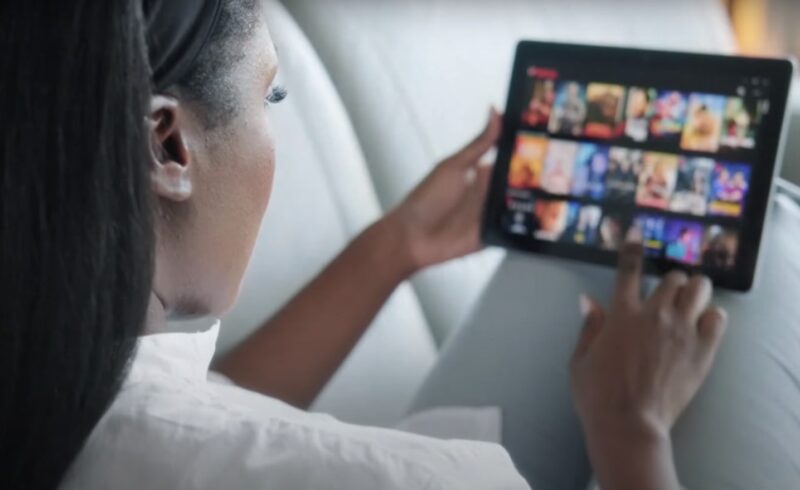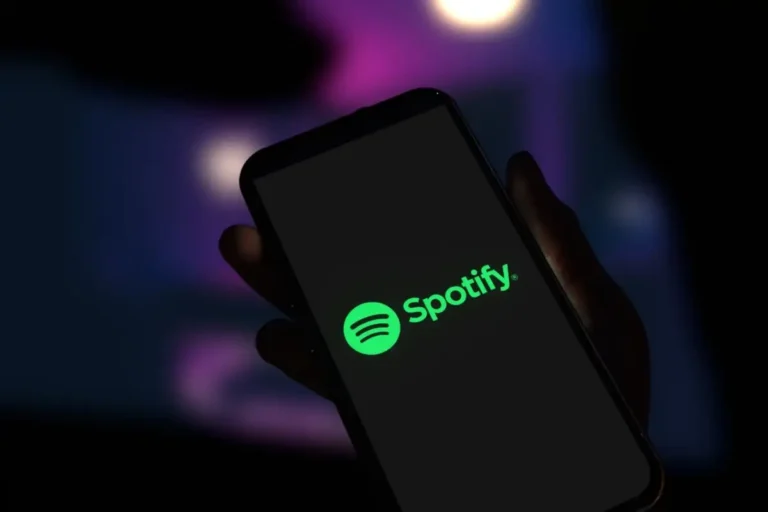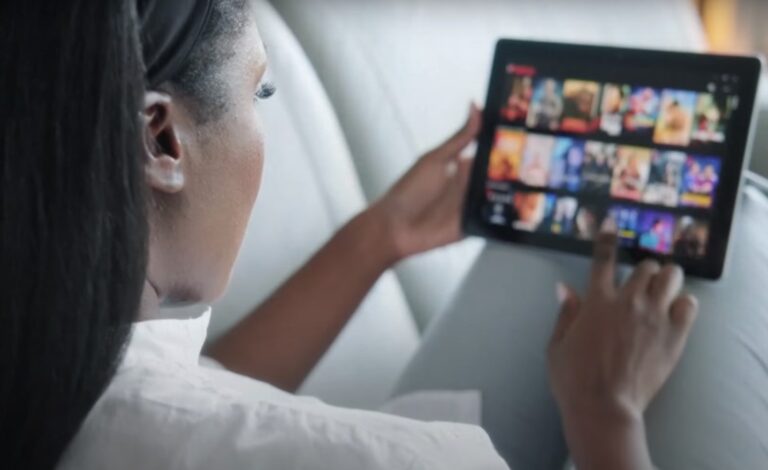In today’s digital age, watching a movie or a TV show has transcended the boundaries of living rooms and cinemas.
It’s about sharing moments, laughter, and sometimes tears with friends, no matter where they are. One might wonder, “How can I watch Netflix with my friends over FaceTime?”
Well, sit tight, because I’m about to teach you exactly how to make your virtual movie nights unforgettable, even if Netflix and FaceTime directly don’t play along.
Key Takeaways
The Challenge with Netflix and FaceTime
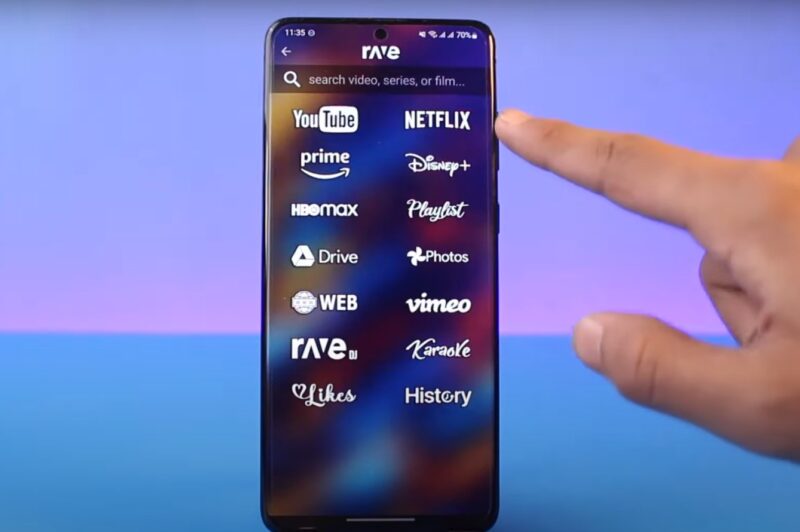
Firstly, it’s important to note that Netflix, the streaming giant, doesn’t natively support viewing over FaceTime through SharePlay.
SharePlay, a feature introduced by Apple, allows users to share media like movies, TV shows, or music during a FaceTime call.
While it supports a range of streaming services such as Apple TV+ subscription, Disney+, and Hulu, Netflix stands out by not joining this bandwagon.
So, what’s a movie buff to do? Let’s explore some creative workarounds and alternatives to watch Netflix with friends, ensuring those virtual movie nights are just a setup away.
Screen Sharing on FaceTime
While direct Netflix streaming isn’t possible on FaceTime, iPhone users have found a workaround: screen sharing.
During a FaceTime call, you can share your screen, which theoretically includes Netflix.
However, Netflix combats this by blocking the screen share function to protect its content. But don’t worry; the digital world is full of alternatives.
Alternatives to SharePlay
- Use Browser Extensions Like Teleparty: Teleparty (formerly Netflix Party) is a popular Google Chrome extension that lets you watch Netflix synchronously with friends. It adds a chat feature so you can share your reactions in real time. Although it’s not a FaceTime solution, it’s a seamless way to enjoy Netflix together online.
- Discord: Discord, widely known for its gaming community features, offers a robust platform for hosting watch parties. By creating a server, users can stream Netflix through screen share. It requires a bit more setup but works across various devices, including MacBooks, PCs, and smartphones.
- Rave: Rave is an app designed to synchronize Netflix viewing on mobile devices. After linking your Netflix accounts, you can watch content together on iOS, Android, and even on computers. It’s a versatile option for those preferring to watch on smaller screens.
- Hearo and More: Apps like Hearo and “Watch Netflix Together” extend the ability to watch Netflix with friends across Android, iOS, and Windows devices. These app-based solutions provide an alternative way to share the viewing experience without needing a browser extension.
Recording and Sharing
For Mac users, software like EaseUS RecExperts allows recording Netflix videos to play them during FaceTime calls.
It’s a workaround that lets you share content indirectly. Remember, though, to respect copyright laws and use this method for personal viewing parties only.
The Zoom Alternative
While not ideal, sharing the Netflix window on a Zoom call is technically possible.
However, it’s against Netflix’s Terms of Service and might result in a black screen due to DRM protection.
It’s a reminder to always seek legal ways to share content.
Why Can’t We Watch Netflix Directly on FaceTime?
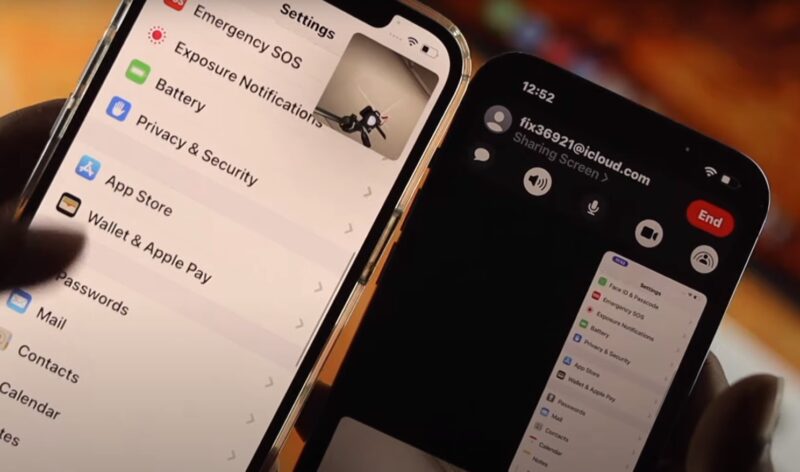
Netflix’s content protection policies are stringent. The platform is designed to safeguard against unauthorized sharing, which includes restrictions on screen sharing through FaceTime.
It’s a measure to ensure artists and creators are compensated fairly for their work.
What Makes SharePlay Different?
SharePlay, while innovative, requires partnerships with streaming services to function.
It enables synchronized playback and shared control, making it an ideal solution for virtual hangouts.
Unfortunately, Netflix’s absence from this list limits its utility for Netflix subscribers wanting to use FaceTime.
Setting Up Your Virtual Movie Night
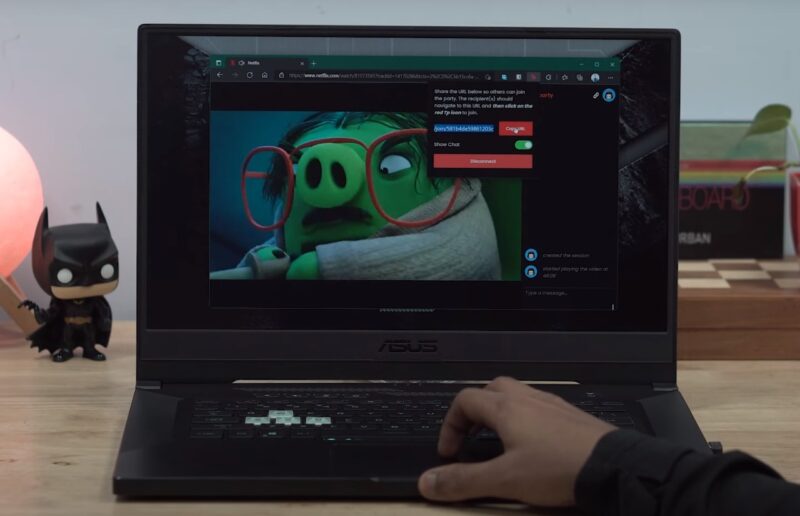
Now that you know the tools at your disposal, let’s break down how to set up a virtual movie night:
- Choose Your Platform: Decide whether you’ll use Teleparty, Discord, Rave, or another app. Consider the devices you and your friends will be using, as well as the ease of setup.
- Invite Your Friends: Once you’ve chosen your platform, invite your friends to join. This might involve sharing a link, creating a server, or guiding them through setting up the app.
- Select Your Movie or Show: Pick a Netflix movie or TV show that everyone agrees on. It’s part of the fun, after all!
- Sync and Start Watching: Follow the specific instructions of your chosen platform to start watching synchronously. Make sure everyone is ready and hit play at the same time.
- Chat and React Together: Take advantage of built-in chat features or open a separate communication channel to share your reactions and discuss the movie as it plays.
Enhancing Your Viewing Experience
To make your virtual movie night even more enjoyable, consider these tips:
- High-Quality Internet Connection: Ensure everyone has a stable and fast internet connection to avoid buffering and quality issues.
- Good Sound Setup: Use headphones or a good speaker system to get the best audio experience.
- Snacks and Atmosphere: Just because you’re not in the same room doesn’t mean you can’t enjoy some popcorn or your favorite movie snacks. Set the mood with comfortable seating and dimmed lights.
- Post-Movie Discussion: Plan for a chat after the movie to share thoughts and discuss what you watched. It’s a great way to wrap up the evening.
FAQs
Can I use SharePlay for apps other than Netflix during a FaceTime call?
Yes, SharePlay supports other streaming apps like Disney+, HBO Max, and Hulu for shared viewing during FaceTime calls.
Is there a way to chat with friends while using Teleparty to watch Netflix?
Yes, Teleparty includes a chat feature that allows you to send messages and emojis to friends while watching a show or movie.
Do all participants need a Netflix account to use Rave?
Yes, each participant needs their own Netflix account linked to Rave to join a watch party.
Can I watch Netflix on a FaceTime call without any additional apps?
No, due to Netflix’s restrictions, you cannot directly watch Netflix content on a FaceTime call without using third-party apps or extensions.
Are there any costs associated with using Discord for streaming Netflix to friends?
No, Discord is free to use, but streaming Netflix content on Discord requires all participants to have their own Netflix subscriptions.
Does using screen recording to share Netflix content violate any laws?
Screen recording Netflix content for personal use in a private setting may not directly violate laws, but distributing recorded content can infringe on copyright laws. Always use such methods responsibly and within legal boundaries.
Final Words
Even though Netflix and FaceTime haven’t linked arms, the digital realm offers numerous paths to shared viewing experiences.
From browser extensions to dedicated apps, the options are plentiful. Each method has its setup and limitations, but the goal remains the same: to bring friends together, no matter the distance.
So, grab your popcorn, choose your method, and get ready for a movie night that bridges the gap between screens and miles.
Related Posts:
- When to Move from Independent to Assisted Living: A…
- South African Retirement Living: How Many Retirement…
- Is Colorado School of Mines Football Good? - In…
- Does Denver Have a History Museum? - Mile High Time Travel
- How to Delete Netflix History? Remove Recently Watched
- How To Use Netflix Party On iPad and iPhone -…